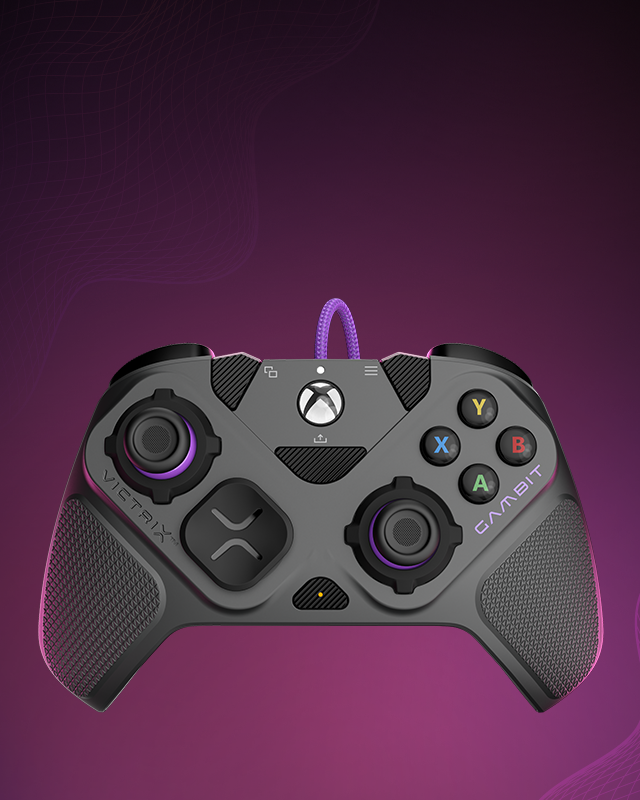The gaming landscape has evolved significantly in recent years, with cross-platform capabilities becoming increasingly popular. One such innovation is the ability to use a Nintendo Switch controller on a PC. This feature provides gamers with more flexibility and choice in their gaming experience. This article explores the benefits, setup process, compatibility issues, and practical tips for using a Switch controller on a PC.
The Appeal of Using a Switch Controller on PC
Enhanced Comfort and Familiarity
For many gamers, comfort and familiarity are essential. The Nintendo Switch controller, known for its ergonomic design, offers enhanced comfort during long gaming sessions. Its design fits naturally in the hands, reducing strain and fatigue. This comfort translates well to PC gaming, where extended play times are common.
Furthermore, many gamers have grown accustomed to the Switch controller through extensive use on the console. This familiarity allows for a seamless transition to PC gaming, making the experience more enjoyable. The muscle memory built using the Switch controller enhances performance and reduces the learning curve when switching to PC gaming.
Versatility and Convenience
The versatility of the Switch controller makes it an attractive option for PC gaming. Apart from being wireless, it also supports wired connections, providing flexibility based on user preference. The controller’s portability allows for easy switching between the Nintendo Switch console and PC, offering convenience for gamers who use both platforms.
Additionally, the Switch controller’s compatibility with various PC games adds to its appeal. Whether playing action-packed shooters, intricate RPGs, or casual puzzle games, the controller performs well across different genres. This versatility ensures that gamers can rely on a single controller for diverse gaming experiences.
Enhanced Gaming Experience
Using a Switch controller on a PC can enhance the overall gaming experience. The controller’s precise inputs and responsive buttons contribute to smoother gameplay. The motion controls and vibration feedback add an extra layer of immersion, making the gaming experience more engaging.
The Switch controller’s adaptive buttons and analog sticks provide accurate control, essential for competitive gaming. These features allow for precise movements and quick reactions, giving players a competitive edge. The enhanced gaming experience provided by the Switch controller makes it a valuable addition to any PC gamer’s setup.
Setting Up the Switch Controller on PC
Wired Connection Setup
Setting up a Switch controller on a PC is straightforward, especially with a wired connection. Start by connecting the controller to the PC using a USB-C cable. The computer should recognize the controller automatically, and it will be ready for use within moments.
For enhanced compatibility, ensure that your PC’s operating system is up-to-date. Windows 10 and later versions tend to have better support for USB-C devices, making the setup process smoother. The wired connection not only ensures a stable connection but also eliminates the need for batteries or charging.
Wireless Connection Setup
Using the Switch controller wirelessly on a PC is equally convenient. Start by ensuring that your PC has Bluetooth capabilities. Most modern PCs have built-in Bluetooth, but if not, a USB Bluetooth adapter can be used. To pair the controller, put it in pairing mode by pressing and holding the pairing button on the top until the indicator lights begin to flash.
Next, navigate to the Bluetooth settings on your PC and select “Add Bluetooth or other device.” Choose “Bluetooth” from the list, and your PC will start searching for nearby devices. Once the Switch controller appears, select it to complete the pairing process. The controller is now ready for wireless gaming.
Using Software for Advanced Setup
For those seeking advanced functionality and customization, using third-party software can enhance the Switch controller’s capabilities on a PC. Software like “JoyToKey” or “reWASD” allows users to map controller buttons to keyboard and mouse inputs, providing more control over game configurations.
These programs offer additional features like creating custom profiles for different games, adjusting sensitivity settings for analog sticks, and even emulating different types of controllers. Such customization enables gamers to tailor their setup to their preferences, enhancing the overall gaming experience.
Compatibility Considerations
Operating System Compatibility
While the setup process is relatively simple, compatibility can vary based on the operating system. Windows 10 and newer versions are known for better compatibility with the Switch controller. Older operating systems might require additional drivers or manual configurations.
For macOS users, the setup process is similar, but certain games and applications might have limited support. Using third-party software can help bridge this gap, providing better integration with macOS. Linux users can also use the Switch controller with some additional configuration, making it a versatile option across different platforms.
Game Compatibility
Not all PC games natively support the Switch controller. While most modern games have built-in controller support, older titles might not recognize the Switch controller without additional software. Programs like “Steam” offer built-in support for the Switch controller, making it easier to use across a wide range of games.
For games that lack native support, using software to map the controller buttons to keyboard and mouse inputs can provide a workaround. This approach ensures that the Switch controller can be used with virtually any game, regardless of native support. Understanding game compatibility helps in planning and configuring the controller setup effectively.
Driver and Firmware Updates
Keeping the Switch controller’s firmware and PC drivers updated is crucial for maintaining compatibility and performance. Regular updates from Nintendo can enhance the controller’s functionality and fix potential issues. Ensure that your PC’s Bluetooth drivers and operating system are also up-to-date to avoid connection problems.
Monitoring for updates and implementing them promptly ensures that the Switch controller continues to perform optimally on a PC. Taking advantage of firmware and driver updates can unlock new features and improve existing ones, enhancing the overall gaming experience.
Customizing the Switch Controller for PC
Button Mapping and Sensitivity Settings
Customizing the Switch controller’s button mapping and sensitivity settings can significantly enhance gameplay. Using software like “JoyToKey” or “reWASD,” gamers can remap buttons to suit their preferences, ensuring that the controls are intuitive and comfortable.
Adjusting the sensitivity of the analog sticks can also improve control and precision in different games. Whether you prefer quicker response times for fast-paced shooters or more controlled movements for strategy games, customizing these settings provides a tailored gaming experience. Experimenting with different configurations helps find the optimal setup for various types of games.
Vibration and Motion Controls
The Switch controller’s vibration feedback and motion controls add depth to the gaming experience. Customizing the vibration intensity ensures that it matches your preference, providing tactile feedback that enhances gameplay. Some third-party software allows for fine-tuning of these settings, offering more control over the experience.
Motion controls can be particularly useful in games that support them. Enabling and adjusting these settings allows for more immersive and intuitive gameplay. This feature is especially beneficial for genres like racing or sports games, where motion controls can provide a competitive advantage. Customizing vibration and motion settings ensures a richer and more engaging gaming experience.
Creating Game-Specific Profiles
Creating game-specific profiles allows gamers to tailor the Switch controller’s settings for individual titles. By saving custom configurations for different games, players can switch seamlessly between setups, ensuring that the controller performs optimally for each game.
Software like “reWASD” enables users to create and store multiple profiles, providing easy access to different configurations. This feature is particularly useful for gamers who play a variety of genres, as it ensures that the controller is always optimized for the task at hand. Tailoring profiles based on game requirements enhances performance and enjoyment.
Practical Tips for Using a Switch Controller on PC
Maintaining Battery Life
For those using the Switch controller wirelessly, maintaining battery life is essential for uninterrupted gaming sessions. Turning off vibration feedback and motion controls when not needed can extend battery life. Additionally, keeping the controller charged when not in use ensures that it is always ready for gaming.
Using a USB-C cable for occasional wired gaming can also help conserve battery power. This approach provides the versatility of wireless gaming while ensuring that the controller remains charged. Monitoring battery levels and adopting energy-saving practices ensures that the controller continues to perform without interruptions.
Ensuring a Stable Connection
A stable connection is crucial for a seamless gaming experience. For wireless setups, ensuring that the PC’s Bluetooth receiver is within range and free from interference can prevent connection issues. Avoiding obstacles and keeping other wireless devices at a distance can reduce signal interference.
For a more stable connection, consider using a wired setup, especially during competitive or intensive gaming sessions. The wired connection eliminates the risk of signal dropouts, providing a consistent and reliable gaming experience. Ensuring a stable connection enhances performance and reduces frustration during gameplay.
Regular Updates and Maintenance
Regularly updating the Switch controller’s firmware, PC drivers, and gaming software ensures optimal performance and compatibility. Keeping all components up-to-date prevents potential issues and enhances the controller’s functionality. Monitoring for updates and implementing them promptly ensures that the gaming setup remains current and efficient.
Additionally, performing routine maintenance like cleaning the controller to prevent dust buildup and checking for physical wear ensures its longevity. Regular care and updates ensure that the Switch controller remains a reliable and high-performing component of the gaming setup.
Potential Challenges and Troubleshooting
Connection Issues
Connection issues can arise when using a Switch controller on a PC. Common problems include difficulty pairing the controller or intermittent disconnections. Ensuring that the PC’s Bluetooth drivers are up-to-date and within range can help resolve these issues.
If connection problems persist, consider resetting the controller and PC’s Bluetooth settings. Re-pairing the controller and ensuring that other wireless devices are not causing interference can also help. Following step-by-step troubleshooting guides can resolve most common connection issues, ensuring a smooth gaming experience.
Compatibility Problems
Compatibility problems may arise with certain games or software. Some older titles might not recognize the Switch controller without additional configuration. Using third-party software to remap buttons can provide a workaround for these compatibility issues.
Exploring community forums and support websites can provide valuable insights and solutions for specific compatibility problems. Engaging with the gaming community can also offer tips and recommendations for software that enhances compatibility. Addressing compatibility problems ensures that the Switch controller can be used across a wide range of games and applications.
Performance Lag
Performance lag can be frustrating, particularly during fast-paced gaming sessions. Ensuring a stable connection, minimizing background processes, and keeping the controller’s firmware and PC drivers updated can help reduce lag. Using a wired connection can also eliminate performance-related issues.
If performance lag persists, consider adjusting the game’s settings to optimize performance. Lowering graphical settings and adjusting frame rates can enhance overall performance. Taking a systematic approach to troubleshooting ensures that performance issues are resolved, providing a smooth and enjoyable gaming experience.
The Future of Cross-Platform Gaming
Advancements in Compatibility
The future of cross-platform gaming looks promising, with ongoing advancements in compatibility. Manufacturers are increasingly focusing on creating controllers that work seamlessly across different platforms. The Switch controller’s compatibility with PC gaming is a testament to this trend, offering gamers more flexibility and choice.
Continued collaboration between hardware and software developers will likely lead to even better integration and functionality. The gaming community can expect more innovations that enhance the cross-platform gaming experience, making it easier to use preferred controllers across various systems.
Innovations in Controller Design
Innovations in controller design are set to enhance the gaming experience further. Manufacturers are exploring new materials, technologies, and ergonomic designs to create more advanced and comfortable controllers. The integration of adaptive triggers, haptic feedback, and motion controls are examples of how controllers are evolving.
The Switch controller’s design, known for its comfort and functionality, is likely to inspire future innovations. Gamers can look forward to more sophisticated and versatile controllers that enhance both comfort and performance. The future of controller design promises exciting developments that will revolutionize the gaming experience.
Expanding Gaming Ecosystems
The expanding gaming ecosystem is driving the demand for cross-platform compatibility. Gamers increasingly seek devices and accessories that work seamlessly across different systems, providing a unified gaming experience. The ability to use a Switch controller on a PC is a step towards a more integrated gaming ecosystem, offering gamers more flexibility and convenience.
As gaming ecosystems continue to expand, the focus will shift towards creating devices that offer universal compatibility. This trend ensures that gamers can enjoy a cohesive and streamlined experience, regardless of the platform they choose. The future of gaming promises a more connected and versatile ecosystem that enhances the overall experience.
Conclusion: Embracing Flexibility in Gaming
The Value of Cross-Platform Compatibility
The ability to use a Switch controller on a PC highlights the value of cross-platform compatibility. This flexibility offers gamers more choice, comfort, and convenience, enhancing the overall gaming experience. Understanding the benefits, setup process, and potential challenges ensures that gamers can make the most of this feature.
Optimizing the Gaming Experience
Optimizing the gaming experience with a Switch controller involves understanding its features, customizing settings, and maintaining the device. Regular updates, proper care, and troubleshooting ensure that the controller performs optimally. Embracing these practices ensures that the Switch controller remains a valuable addition to any gaming setup.
Looking Forward to Future Innovations
The future of gaming holds exciting possibilities, with continued advancements in compatibility, design, and technology. The ability to use controllers like the Switch controller across different platforms is a step towards a more integrated and flexible gaming ecosystem. Gamers can look forward to more innovations that enhance their experience, making gaming more accessible and enjoyable.
In conclusion, using a Switch controller on a PC represents a significant advancement in cross-platform gaming. Its comfort, versatility, and enhanced functionality provide a richer gaming experience. By understanding the setup process, compatibility considerations, and customization options, gamers can fully embrace and enjoy the benefits of using a Switch controller on their PC.